|
|
|
| This document is available in: English ChineseGB Deutsch Francais Polish |
![[Photo of the Author]](../../common/images2/JanAlonzo.jpg)
by Jan Alonzo (homepage) About the author: Jan runs Debian Linux on his IBM T20 Content: |
Fn-F12: Hibernate an IBM Thinkpad T20 laptop
Abstract:
This article explains how to make Hibernate (suspend-to-disk) work on a IBM Thinkpad T20
with no windows installed. The solution presented here may also
work for other Thinkpads with a Phoenix BIOS but I have
tested it only on a T20.
|
You need the following programs installed for hibernate to work:
|
fdisk usually comes with your default Linux install. cfdisk usually comes with a Debian default install. tphdisk was written by Andrew Tridgell for his Thinkpad T20.
First you have to make sure that you have a spare PRIMARY block in your device. This is important as Thinkpads only hibernate on PRIMARY partitions, not on extended partitions. Been there, done that.
The rule of thumb is: "size of RAM + size of graphic adapter's RAM + extra MBs for safety". If you are planning to upgrade your RAM soon, make sure you take into consideration the size of your future RAM, or else you have to recreate the partition again.
Once you have created the partition, set it to type "Hidden Win95 (FAT16) LBA". The partition code is "1E".
RAM: 128 MB VGA RAM: 8 MB Hibernation partion: 150 MB (for safety)
It is up to you how much extra you want to put in the partition. If you're having problems, kindly refer to the Troubleshooting section.
Now Reboot your laptop.
mkdosfs is part of the dosfstools package.
As root: $ mkdosfs /dev/hdaX
... where hdaX is the partition you just created above (Creating the DOS Partition section).
Now mount the partition:
$ mount /dev/hdaX /mnt/hibernate
$ gcc -o tphdisk tphdisk.c $ ./tphdisk N > /mnt/hibernate/save2dsk.bin
... where:
N = size of the file. See rule of thumb above.
Reboot your laptop.
Your screen should blank and after a couple of seconds, the
Phoenix BIOS hibernate utility should come up and start dumping
the contents of your RAM to your newly created hibernation
file:
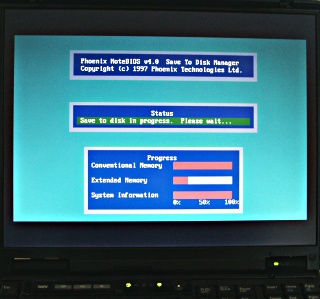
|
Webpages maintained by the LinuxFocus Editor team
© Jan Alonzo "some rights reserved" see linuxfocus.org/license/ http://www.LinuxFocus.org |
Translation information:
|
2005-01-14, generated by lfparser version 2.52