|
|
|
| This document is available in: English Castellano ChineseGB Deutsch Francais Russian |
![[Photo of the Author]](../../common/images/Guido-S.gif)
by Guido Socher (homepage) About the author: Guido really likes it when a computer is tailored to his needs
and looks like he wants it. That's why he is using Linux.
|
LF Tip: solving the ugly key problem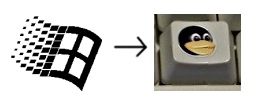
Abstract:
This is a small tip. From now on LinuxFocus will have at least one new tip every month.
If you have some ideas for a new tip
then send them to guido("at" sign)linuxfocus.org |
 The German keyboard manufacture Cherry has announced last year that it will
produce linux keyboards (see this announcement on news.zdnet.co.uk).
The German keyboard manufacture Cherry has announced last year that it will
produce linux keyboards (see this announcement on news.zdnet.co.uk).
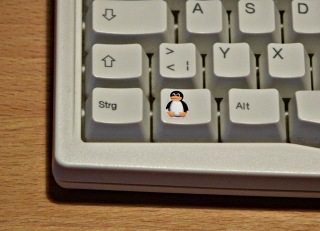 shop.tuxgraphics.org sells a set of
stickers which fit exactly onto these keys. The sticker sheet you need is
"tux sticker V6".
shop.tuxgraphics.org sells a set of
stickers which fit exactly onto these keys. The sticker sheet you need is
"tux sticker V6".
xmodmap -e 'keycode 115 = Super_L' xmodmap -e 'keycode 116 = Super_R' or xmodmap -e 'keycode 115 = EuroSign cent'How to assign some window action to those keys depends on your window management system. In gnome you would e.g use "gnome-control-center->Keyboard Shortcuts" to assign those keys. In xfce and fvwm you would edit the configuration file. Note however that you can not use the key mapping to Super_L and Super_R if you want some action when only pressing this key with no other key in combination. This is because Super_L and Super_R are modifier keys like Ctrl or Shift. In that case map them to some other symbol which is not used. (see also /usr/X11R6/lib/X11/xkb/symbols, e.g symbol SunOpen).
|
Webpages maintained by the LinuxFocus Editor team
© Guido Socher "some rights reserved" see linuxfocus.org/license/ http://www.LinuxFocus.org |
Translation information:
|
2005-04-08, generated by lfparser version 2.52